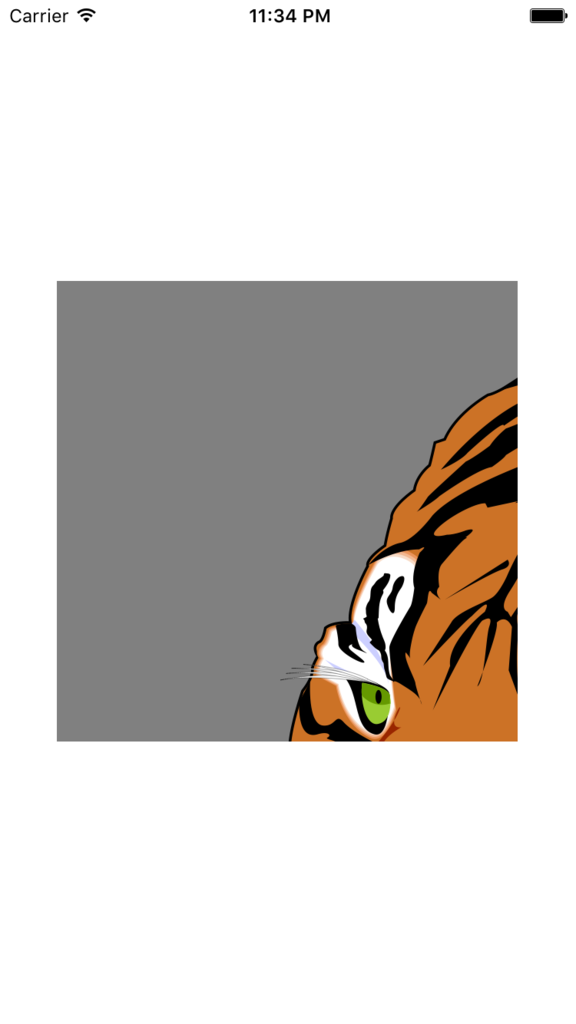Xamarin.Forms 2.1.0 で Effects という新しい概念が追加される予定です。
(個人的な感想として、BehaiviorsやStylesの概念をCutstomRendererに持ち込んだ物がEffectsと捉えるとしっくりきます。)
「Buttonコントロールに枠線を付けたい」といった場合、従来はCustomRendererでプラットフォームごとのViewに手を加えるのが基本的なアプローチでした。
(iOS版のボタンに枠線を付けたかっただけなのに!?)
Effectsを使えばそのようなことがより簡単に、もっと使い回しの効く形で実現できるようになります。
サンプル
早速、枠線を付ける簡単なEffectを作成してみましょう。(iOS用です、iOSのプロジェクト内に書いてください)
using System;
using Xamarin.Forms;
using Xamarin.Forms.Platform.iOS;
using XFApp13.iOS;
[assembly: ResolutionGroupName ("YourCompany")]
[assembly: ExportEffect (typeof (BorderEffect), "BorderEffect")]
namespace XFApp13.iOS
{
public class BorderEffect : PlatformEffect
{
protected override void OnAttached()
{
Control.Layer.BorderWidth = 1.0f;
Control.Layer.BorderColor = Color.Black.ToCGColor();
}
protected override void OnDetached()
{
Control.Layer.BorderWidth = 0.0f;
}
}
}
PlatformEffect を継承して新しいEffectを作ります。 OnAttached 、 OnDetached の2つは必ず実装しなければなりません。
以下のプロパティを駆使してコントロールに素敵な効果を加えましょう。
- Container - ViewRenderer (今回の例ではXamarin.Forms.Platform.iOS.ButtonRenderer)
- Control - ネイティブ側のコントロール (今回の例ではUIKit.UiButton)
- Element - Xamarin.Formsのコントロール (今回の例ではButton)
共通コードからEffectのインスタンスを得るため、ここで2つの属性をセットしておく必要があります。
[assembly: ResolutionGroupName ("YourCompany")] : Effect式別名の名前空間となります。複数のアセンブリで同じ名前を使用することができます。[assembly: ExportEffect (typeof (BorderEffect), "BorderEffect")] : Effect毎のユニークなIDをエクスポートします。
使い方
共通コード側でViewにEffectを追加します。
var button = new Button { Text = "I have a border" };
button.Effects.Add( Effect.Resolve( "YourCompany.BorderEffect" ) );
Effectのインスタンスは Effect.Resolve staticメソッドで作成します。ここで指定する名前はResolutionGroupName属性とExportEffect属性で指定した名前を結合した物になります。
ちなみにXAMLで書くとこうです。
<Button Text="I hava a border">
<ButtonEffects>
<Effect xFactoryMethod="Resolve" >
<xArguments>
<xString>YourCompany.BorderEffect</xString>
</xArguments>
</Effect>
</ButtonEffects>
</Button>
RoutingEffect
Effect.Resolve の代わりに RoutingEffect を使うと共通コードでタイプセーフにEffectを扱うことができます。
public class BorderEffect : RoutingEffect
{
public BorderEffect() : base("YourCompany.BorderEffect")
{
}
}
この場合、利用側のコードはこうなります。
var button = new Button { Text = "I have a border" };
button.Effects.Add( new BorderEffect() );
最後に
本記事ではEffectsの最低限基本的な使い方を解説しました。簡単のため枠線の幅、色などのパラメーターを全て決め打ちしていますが、本当はもっとパラーメータ設定可能的であるべきです。
Jason Smith氏がAttached Propertyを組み合わせたより実践的な使い方を解説していらっしゃるので、是非そちらも合わせてお読みください。
Using Effects - Xamarin.Forms Complete
参考
Xamarin.Forms 2.1.0-pre2 Released - Xamarin Forums
Using Effects - Xamarin.Forms Complete